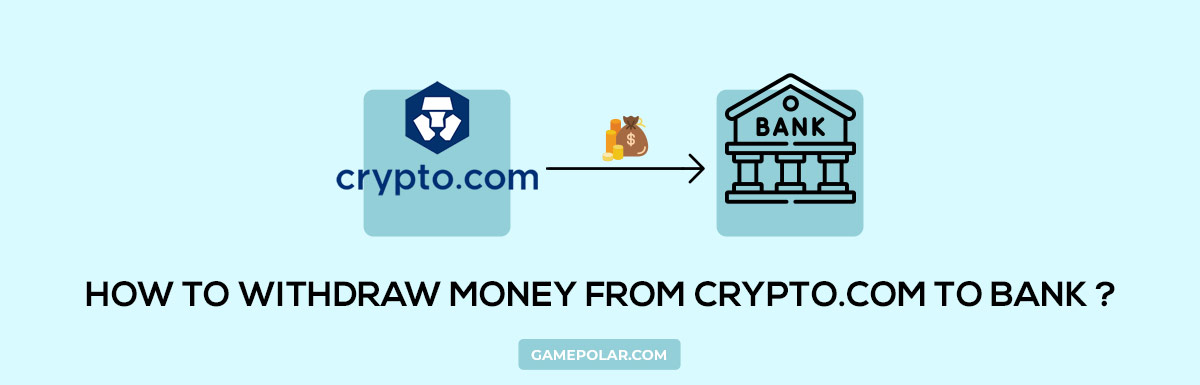Crypto.com allows users to withdraw money to their bank account using its app. But to do so, there are a few things you must have, i.e.:
- US Bank Account
- USD Fiat Wallet
- ACH, TUSD or PAX Network
Every country has a different crypto money withdrawal process. If you are a beginner and don’t know how to transfer money from crypto.com to bank account, here is the step-by-step guide for your understanding. Follow these simple steps to cash out money:
Steps to Transfer Money from Crypto.com to Bank Account
Step 1: Login to Crypto.com app
- Install the Crypto.com app from the app store and log into your account. If you don’t have an existing account, register to create one.
- After login, click on the logo on the bottom navigation bar to head to the Crypto wallet.

Step 2: Choose “Crypto Wallet”
- Upon clicking on the app logo, you will reach the menu section. Multiple options are available under this section, like Crypto Wallet, Fiat Wallet, etc.
- Click on the Crypto Wallet to sell your currency.

Step 3: Choose a Cryptocurrency You Wish to Sell
- Upon clicking on crypto.com transfer to wallet, you can see all the cryptocurrencies you have and their balances.
- Now, select a cryptocurrency you wish to transfer money from crypto com to bank account.

Step 4: “Sell” Your Chosen Cryptocurrency
- Once you have chosen the cryptocurrency you wish to sell, you will see three options: Buy, Sell and Transfer.
- Since you don’t want to buy or transfer that cryptocurrency to another wallet, Click on the “Sell Crypto” option to convert it into Fiat currency.

Step 5: Enter the Amount to Sell that Cryptocurrency
- Upon clicking on the “Sell” option, the app will redirect you to the selling page. This page contains three tabs: Crypto Wallet, Card Wallet and the Fiat Wallet.
- Since you want to sell the currency to the Fiat currency, click on the Fiat Wallet option.
- Now, enter the amount for which you want to sell that cryptocurrency.
- The number pad will show you the available balance of that cryptocurrency in your wallet. If you are willing to sell all of it, choose the “Max” option.
- Now, select the Fiat Currency you wish to get, depending upon your country and region. For example, choose the GBP option if you live in the UK. If you live in the US, choose the USD option.
- Lastly, click on the “Sell” option to convert your cryptocurrency to Fiat currency.

Step 6: Confirm Before the Final Sale
- As you click on the “Sell” option, you will be redirected to a confirmation window. Here you can see the converted value of your cryptocurrency in a selected Fiat currency for 15 seconds along with other crucial details like rate, fees, method, total cost, etc.
- If you are satisfied with all the details available there, click on the “Confirm” option to finally sell your cryptocurrency.

Step 7: Tap Anywhere on Screen To Continue
- Once you confirm your sale, you are redirected to the completion page that shows the amount of cryptocurrency sold by you.
- Tap anywhere on the screen to continue further.

Step 8: Tap on the Logo Again
- Once you have sold your cryptocurrency to Fiat currency, you are eligible to now transfer it to your bank account.
- Now go back to the crypto.com app. On the home page, click on the logo again.

Step 9: Choose “Fiat Wallet”
- Since your money is now converted into Fiat currency, you can see it under your Fiat Wallet. As you tap on the logo, you will be redirected to the menu section again.
- Under the menu section, you will see various options like Crypto Wallet, Track, Fiat Wallet. Choose Fiat Wallet.

Step 10: Select “Transfer” Option
- As you choose the Fiat wallet, you can see all the Fiat currencies and their balance available in your wallet.
- There are various options available in Fiat Wallet, like Buy Crypto, Sell Crypto and Transfer.
- Click on the “Transfer” option to withdraw money from your crypto wallet to the bank account.

Step 11: Select “Withdraw” Option
- After clicking on the “transfer” option, you will be redirected to a page where you will get two more options, i.e. Deposit and Withdraw.
- As you want to transfer money to your bank account, click on the “Withdraw” option.

Step 12: Choose the Fiat Currency You Want to Withdraw
- Upon clicking on the “Withdraw” option, the app asks you to select the Fiat currency you wish to withdraw money from crypto.com to bank account.
- Depending upon your country and region, you can choose the relevant fiat currency to transfer funds to your account. For example, if you live in Europe, choose “Euro” as Fiat currency and if you live in the UK, select the “British Pound” option.

Step 13: Enter the Amount of Money You Wish to Withdraw
- Once you have selected the type of Fiat Currency you want to withdraw, you are redirected to a withdrawal page.
- Enter the amount of money that you want to transfer to your bank account.
- The page also shows you the maximum amount limit you can withdraw within a month. Enter your amount using the number pad or if you wish to withdraw the entire amount, click on the “Max” option.
- But while entering the money, keep in mind that the minimum withdrawal amount is $100. If you have less than $100 in your wallet, you cannot transfer it to your bank.

Step 14: Add and Select the Bank Account to Transfer the Money
- Now, select the bank account in which you want to transfer this money. If you haven’t added the bank account yet, first add the bank account.
- To do so, click on the “Add Bank Account” option. Follow the instructions shown on the screen to add your bank account details. This step will help you how to add bank account to crypto.com.
- Once you add your bank account credentials, the app asks for 2-factor authentication. Once authorized, select the bank account, and you are all set to withdraw the crypto money to your bank account.

Step 15: Confirm the “Withdraw” Option
- After selecting your bank account and choosing the Withdraw option, the app will take you to the confirmation page.
- You can see your withdrawal details on this page, like the amount, fees, method, bank account, and estimated receive amount. It also shows the processing time, including both the review and fund transfer period. The crypto.com withdraw to bank is a secured way to withdraw from your bank.
- Check all the details before confirming the withdrawal process. Once you are satisfied, click on the “Confirm” option.

Step 16: Sit Back and Wait for 3-5 Business Days
- Once you confirm the Withdrawal option, you will be redirected to the “Your request is pending for the review” page.
- Once your request is reviewed, you will get notified through push notifications and email. After that, within 2-3 business days, your money will transfer to your bank account.
- The review and transfer process takes 3-5 business days to reflect money to your bank account. This way, you can successfully transfer crypto money to your bank account from crypto.com.

Final Words!
By following our simple step-by-step guide, you will be successfully able to withdraw crypto to bank account. But, you have to keep a few things in mind.
In some countries and states, the “Add your bank account” option is not supported. For example, you cannot add the bank accounts linked to New York addresses. The app only supports banks with ACH networks to transfer and withdraw money. Similarly, if you live in Singapore, you need StraitsX to withdraw your money via the crypto.com app.
So, we will advise you to go through the complete list of withdrawal methods for the user guide, information on geo-restrictions, etc., before following our crypto.com withdrawal to bank guide. If you have any other queries regarding the process or the app, you can take help from crypto.com chat support. They typically respond within a day, or otherwise, you can share your queries with us in the comments.